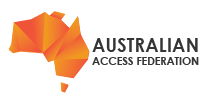The AAF have been busy to make your account and access to AAF services even more secure. MFA is now mandatory and has been enabled for all Virtual Home users.
Once enabled, signing into your account will work a little differently. In addition to being prompted for your username and password, once every 90 days per browser, you will also be asked for a secure number that will be generated on your smart phone or tablet device (it works similar to one-time-use tokens or SMS alerts that you may have with your bank account).
Below are instructions for how to download and use MFA authentication
Step 1: Download a authenticator application (app).
Download instructions for each app store is below. If you have already have an existing authenticator app, proceed to step 2.
- Microsoft Authenticator (Android & iPhone)
- Google Authenticator (Android & iPhone)
- 1Password (Subscription required)
Step 2: Once you've have the authenticator app of your choice, open the authenticator app on your device and choose the option to set up a new account.
Step 3: Within the authenticator app it will ask you to use your device’s camera to scan the on-screen QR code.
Step 4: Enter the code displayed in your app when the system/tool prompts you to.
If you've lost access to the codes or need further assistance please contact AAF Support