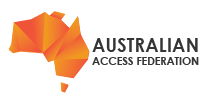The following process will help administrators to assist end users reset their password if it has been lost/forgotten.
Step 1
Navigate to the user's account within the VH administration portal. Confirm if they have a mobile number listed and that the mobile number is valid.
Step 1a
If the mobile number is missing or invalid select Generate a password reset code from the actions menu. The AAF Virtual Home will generate a unique code which you should provide to the user via a trusted communication method such as a phone call. Codes are case sensitive.
Step 2
Ask the client to access the following URL
https://vho.aaf.edu.au/users/account_recoveries/new
They will need to enter their VH username and a captcha code presented on this screen to continue.
Step 3
The client will be required to provide two codes (helpful information is also provided to the user on the password reset screen covering this content):
- Code 1: This is always automatically generated and sent to the email address we have on file. Users should enter the code exactly as it appears in their email. It is case sensitive.
- Code 2: This depends on the course of action taken in step 1 -
- Valid Mobile Number: The user will receive an SMS within 1 or 2 minutes of entering their username and captcha, sent to the number we have on file (international mobile is supported). Users should enter the code exactly as it appears in their SMS. It is case sensitive.
- Administrator Generated Code: If you generated a code in step 1 and provided this directly to the user, this is the code they should enter. Users should enter the code exactly as it appears. It is case sensitive.
Step 4
The user enters a new password and confirms the password. Be sure to check it meets AAF requirements.
Step 5
Click the Reset Password button. After a short time the user will be presented with a success message. They should use their new password when logging into services from now on.