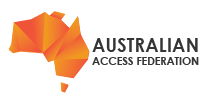Overview
When logging into a third party service or the AAF Virtual Home Organisation, you may want to log out of services you are no longer using. This guide will assist you in logging out of services connected and/or affiliated with the Australian Access Federation.
Prerequisites
You are required to have an institutional or Virtual Home account which is linked to your institution. If you have an organisational login although your institution does not have Federated access, Virtual Home access or you do not have the required permissions to access third party applications and services, this article will not apply.
Details
Virtual Home:

When logged into your Virtual home account through the AAF https://vho.aaf.edu.au, you will see an option on the right hand top of the screen in a desktop and mobile browser which will allow you to log out at any time by clicking the button.
Third Party Applications:
Each service provider and application will vary in look, feel and layout and it is the responsibility of the third party provider, or your institution to create log out buttons. You may find that in may instances you will not have a log out feature, this is due to the fact that the Australian Access Federation does not currently support Single Logout Services. You may also contact the institution where you obtained your credentials to enquire about Single Log out support or if this has been implemented within your Institution and/or the third party applications you have access too. Service providers vary quite extensively and in some cases you will find log out buttons on particular services and others without this option.
If there is a particular service you would like to enquire about, please contact the support team information supplied by the application or service provider administrator. Alternatively you may follow the steps to clear all cookies and browser information which will terminate the current session and log you out of all institutional, identity provider and service provider portals.
1. First in your browser window in either Explorer, Safari, Chrome, Firefox or something else, the settings menu
2. Find the history tab or page and look for a 'Clear' Button.
3. Please ensure that all passwords, auto form fill data, cookies and saved data is all erased (or for the time period in which you have authenticated to a service).
4. You may need to restart the browser and all cache, cookies and internet history will be cleared - effectively terminating and logging you out of all active authenticated sessions.
Notes
You may join our mailing list through our website to keep updated on the latest updates and services which are added to the federation. Single logout is currently a value added service that is being developed although at this stage there is no timeframe as to when this will be available.