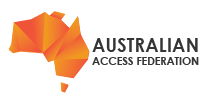Customising the visual presentation of the COmanage Registry interface is achieved by adding an organisation’s branding to the Registry. This process involves the addition of custom CSS styles, along with HTML for the Header and Footer.
Theme Management in the Registry
Themes are configured directly through the Registry interface under Configuration > Themes. The following elements are available:
- Header (HTML): Content displayed at the top of each page, commonly used for Environment Name, organisational branding, or banner images.
- Footer (HTML): Content displayed at the bottom of each page, often used for copyright notices, policy links, or contact details.
- CSS: Custom CSS styles for presentation layout, including colours, fonts, spacing, and layout adjustments.
To ensure reliable display, only valid and well-formed HTML and CSS should be used. Invalid markup may prevent interface elements from rendering properly.
Optional Controls
The Hide Header and Hide Footer checkboxes within a Themes configuration page provides additional flexibility to hide the default theme elements in the header or footer.
Accessing and Storing Assets
Logos, images, and other supporting assets can be stored with the COmanage service. Before providing the assets, test their visibility and viability and then share those with the CILogon support team. The CILogon support team will advise the local path to the asset.
Referencing images or files from a local directory ensures consistent accessibility across the Registry interface.
Best Practices
- Maintain accessibility standards: Ensure sufficient colour contrast and avoid designs that may reduce usability.
- Test across browsers and devices: Verify that custom themes render consistently in supported environments.
- Apply version control: Storing custom CSS and HTML in a repository enables tracking of changes and easier rollback if required.
- Avoid overriding core functional elements: Themes should adjust presentation while maintaining compatibility with the default Registry behaviour.
References
Examples and templates for building a custom theme are available in the COmanage documentation. These provide sample CSS, HTML, and recommended practices for aligning the Registry interface with organisational branding.
Links
Theming COmanage Registry https://spaces.at.internet2.edu/display/COmanage/Theming+COmanage+Registry
For AAF Support
help@cilogon.aaf.edu.au